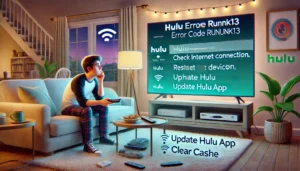Hulu is a leading streaming platform that provides its users extensive access to movies, TV shows, and live broadcasting content. Platform users regularly experience system problems that interrupt their movie or show viewing. Hulu Error Code RUNUNK13 stalled video playback. You need not worry when this error appears. The following guide will explain the root causes of Hulu Error Code RUNUNK13, step-by-step troubleshooting methods, and protective strategies to fix it.
What is Hulu Error Code RUNUNK13?
The playback error RUNUNK13 prevents Hulu from delivering content after a system failure to play or load the content. The video playback error RUNUNK13 impacts various devices, from TVs to computers and mobile platforms, while showing a message about encountering video playback failure. Please try again later.”
Causes of Hulu Error Code RUNUNK13
Different factors potentially lead to the occurrence of this error.
- The quality of your internet connection negatively affects streaming functions through its slowness and network instability.
- The playback function may suffer from interference due to corrupt cache files and data that has been stored.
- Using an old Hulu application combined with a browser that requires an update might cause problems with overall functionality.
- Some problems stem from server issues because Hulu servers occasionally experience temporary or technical outages.
- Immature devices face a challenge with the newest Hulu version because of compatibility issues.
- The error appears when momentary software problems affect browser applications or the app itself.
How to Fix Hulu Error Code RUNUNK13
1. Check Your Internet Connection
A stable internet connection is crucial for seamless streaming. Follow these steps:
- Restart your router and modem.
- Move closer to the Wi-Fi router or use a wired connection.
- Test your internet speed (Hulu requires at least 3 Mbps for streaming, 8 Mbps for live TV, and 16 Mbps for 4K content).
- Disconnect other devices that might be using excessive bandwidth.
2. Clear Cache and Cookies
Clearing cache files can remove corrupted data that may be causing the error.
- For Browsers:
- Open browser settings and navigate to Clear Browsing Data.
- Select Cache and Cookies, then clear them.
- For Mobile Devices:
- On Android: Go to Settings > Apps > Hulu > Storage > Clear Cache & Data.
- On iPhone: Uninstall and reinstall the Hulu app to clear the cache.
3. Update the Hulu App or Browser
An outdated app or browser may not be compatible with Hulu’s latest updates. Ensure:
- The Hulu app is updated via the Play Store, App Store, or device-specific app store.
- Your web browser is updated to the latest version.
4. Restart Your Device
Restarting can resolve minor software glitches:
- Turn off your device completely.
- Wait for 30 seconds, and then turn it back on.
- Relaunch Hulu and check if the error persists.
5. Try a Different Browser or Device
If you use Hulu on a web browser, try switching to another browser like Chrome, Firefox, or Edge. If you’re on a smart TV or streaming device, try using Hulu on your phone or computer to see if the issue is device-specific.
6. Disable VPN or Proxy
If you’re using a VPN or proxy, it might interfere with Hulu’s servers. Disable the VPN and try streaming again.
7. Check Hulu Server Status
Sometimes, the issue is with Hulu itself. Check Hulu’s official status page or social media channels for updates on server outages.
8. Reinstall Hulu
If none of the above steps work, uninstall and reinstall the Hulu app:
- Remove the Hulu app from your device.
- Restart your device.
- Download and reinstall the app.
Preventive Measures to Avoid Hulu Error Code RUNUNK13
No future occurrences of this issue can be prevented by using these best practices:
- Maintain a stable internet connection.
- Update both your Hulu application and your web browser at all times.
- Clear cache and cookies regularly.
- Users should avoid watching Hulu through VPNs or proxies.
- Use modern, updated hardware that works with Hulu.
- Check Hulu server performance during playback problems.
Conclusion
Users report RUNUNK13 as an irritating Hulu issue, which usually presents quick fixes for resolution. The troubleshooting guidelines presented in this guide help users fix this problem so they can stream without interruption. Reach out to Hulu Support when issues with the problem continue to occur.
Read more amazing articles and blogs on Blogvista for better, helpful information.