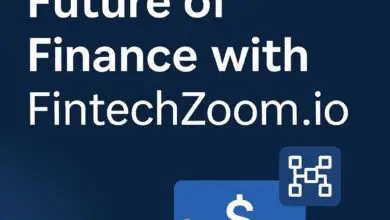How to Fix Netflix Error Code NW-2-5: Causes and Solutions

Users experience disturbances when encountering errors while using the popular streaming service Netflix. The device fails to access Netflix servers because it faces a network connectivity problem, which results in the NW-2-5 error. The error NW-2-5 will not keep you worried. This article explores both the potential triggers of Netflix Error Code NW-2-5 and step-by-step instructions to solve and prevent the issue from occurring.
What is Netflix Error Code NW-2-5?
Presently, there is an issue with your network between your device and its connection to Netflix. This problem manifests as Error Code NW-2-5. Different digital displays, including smart TVs and gaming consoles (PS4, Xbox) alongside streaming devices (Roku, Firestick) and Blu-ray players, can display this error. The message often reads:
“Netflix has encountered an error. Retrying in X seconds. Code: NW-2-5.”
Causes of Netflix Error Code NW-2-5
Various circumstances tend to activate this issue, including:
- Internet Connection Issues that create slow or unstable connections between your system and the Netflix servers will prevent the platform from loading.
- Using incorrect network configuration settings prevents network connectivity between your system and Netflix.
- DNS settings problems will disrupt Netflix streaming operations.
- Internet service providers (ISPs) occasionally put limits on streaming service access.
- Netflix’s connection becomes blocked when users implement overly strict firewalls and antivirus settings.
- Using outdated firmware or Netflix application software on devices leads to connection problems.
How to Fix Netflix Error Code NW-2-5
Try these solutions to resolve the error:
1. Check Your Internet Connection
The connectivity problem that causes this error requires you to verify that your internet connection remains operational.
- Restart your router and modem.
- To stream Netflix successfully, you need internet speeds that exceed at least 3 Mbps for SD resolution, 5 Mbps for HD resolution, and 15 Mbps for 4K resolution.
- A wired Ethernet connection provides better stability than wireless Wi-Fi; therefore, you should use it.
- Check the issue by streaming content on an alternate device to determine whether it affects a particular device.
2. Restart Your Device
Resetting the system intermittently cycling the power can resolve several brief technological problems.
- Turn off your device completely.
- You should disconnect the device from power for thirty seconds.
- Turn on the device after reinserting it into power.
- Rerun the Netflix application to validate that the error continues to appear.
3. Check Netflix Server Status
Check Netflix’s status through the company’s platform and social media pages to confirm server outages before conducting additional troubleshooting.
4. Restart or Reset Your Router
- Plugging your router into a power source for thirty seconds before disconnecting it for another thirty seconds restarts the system.
- You should reset your router to its factory defaults in case issues continue.
- Public network Wi-Fi could be the reason why Netflix appears restricted.
5. Configure DNS Settings (For Smart TVs & Consoles)
Incorrect DNS settings may block Netflix. Try using Google DNS:
- For PS4 & PS5:
- Go to Settings > Network > Set Up Internet Connection.
- Select Wi-Fi or LAN > Custom.
- Set DNS Settings to Manual.
- Enter Primary DNS: 8.8.8.8, Secondary DNS: 8.8.4.4.
- Save settings and restart your console.
- For Smart TVs & Streaming Devices:
- Go to network settings and manually enter Google DNS (8.8.8.8, 8.8.4.4).
- Restart your device and try Netflix again.
6. Disable VPN or Proxy
If you’re using a VPN or proxy, Netflix might block access due to location restrictions. Try:
- Disabling your VPN or proxy.
- Restart your device and try Netflix again.
7. Update Your Device and Netflix App
Outdated software may cause connectivity issues. Ensure:
- Your device firmware is updated.
- The Netflix app runs the latest version (check your app store for updates).
8. Contact Your Internet Service Provider (ISP)
If none of the above solutions work, contact your ISP to check if there are any restrictions on Netflix.
Preventive Measures to Avoid Netflix Error Code NW-2-5
To prevent this error from occurring again:
- Maintain a stable internet connection.
- You should restart your router regularly to remove the network backlog.
- Public networks which limit access to streaming services should be avoided for streaming purposes.
- Update your device firmware in combination with your Netflix application.
- A wired Ethernet connection provides the best stability for an internet connection.
- Users must set up Google DNS when their default DNS shows performance difficulties.
Conclusion
Most users easily encounter the NW-2-5 Netflix Error Code and can resolve the issue quickly. The troubleshooting procedure in this guideline will help you reconnect Netflix and resume uninterrupted streaming. If the problem fails to resolve itself, you should contact Netflix Support.